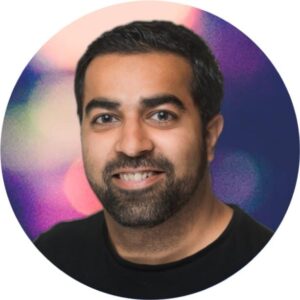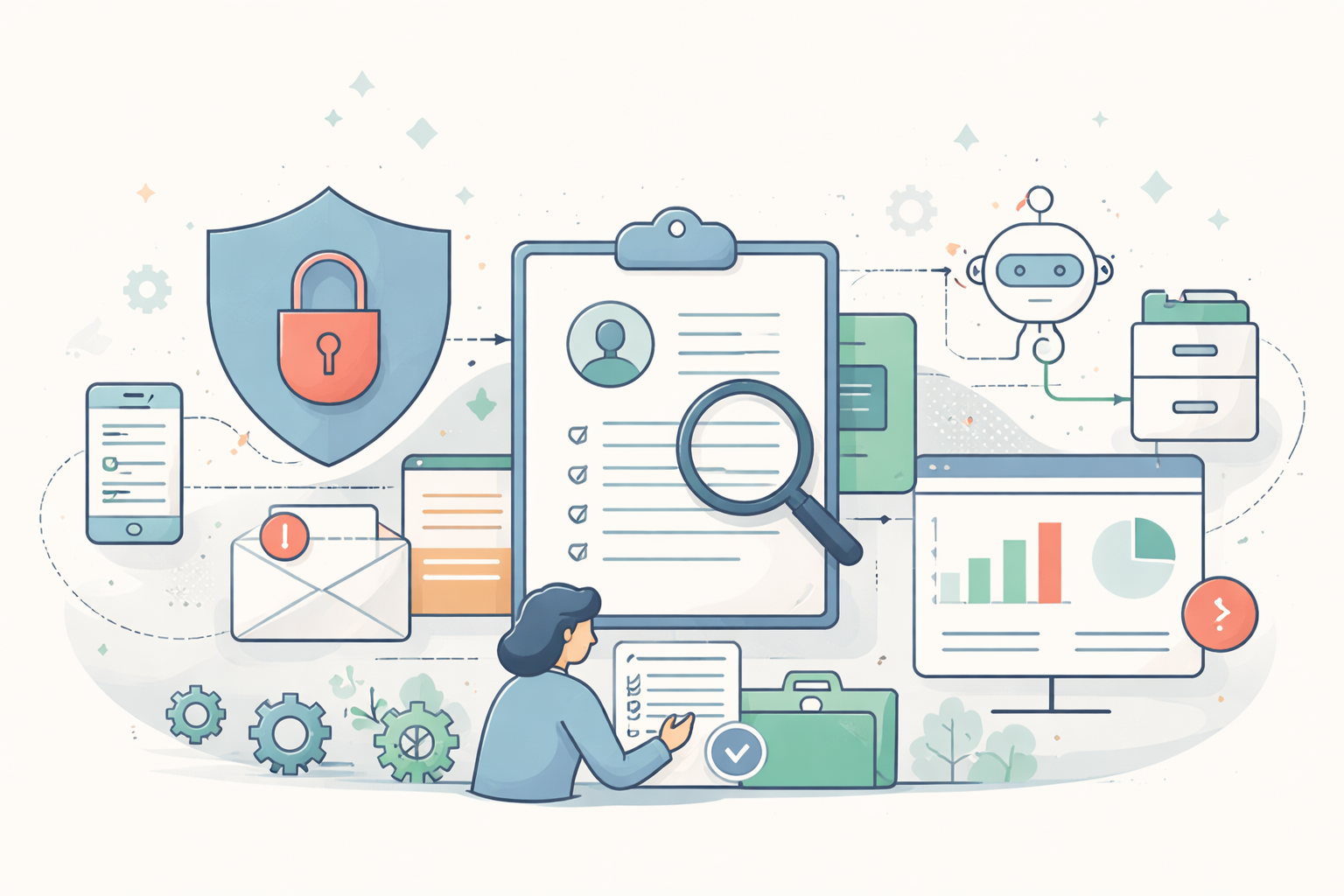How to Get Employees to Actually Adopt Change—Not Just Agree to It

If you prefer to listen to this article, you can do so below, powered by Google’s NotebookLM.
(Note: audio is AI generated and may include inaccuracies and mispronunciations).
Why Do Some Workplace Changes Stick—While Others Are Ignored?
Employees don’t resist change. They resist unclear, irrelevant, or poorly framed change. The biggest predictor of adoption isn’t the sophistication of a new tool or process—it’s how employees perceive its impact on their daily work.
Organizations assume that well-designed initiatives will naturally take hold. But if employees don’t see the value, they won’t change their behaviors. Adoption happens when the new way is clear, practical, and beneficial.
The key lies in how change is positioned. When it’s framed as an improvement that makes work easier, adoption follows. When it’s presented as an abstract initiative or a leadership priority, employees disengage. The difference between resistance and engagement isn’t the change itself—it’s whether people recognize it as a solution to their own pain points.
Why Most Change Initiatives Struggle to Gain Traction
Change is often introduced from the top down—designed around leadership’s strategic vision rather than employees’ daily realities. When employees don’t see how a change improves their work, adoption slows, resistance grows, and ROI suffers.
Key reasons change initiatives fail:
- Lack of employee input – Rollouts happen without first understanding user frustrations, leading to potential adoption stalls and resistance.
- Unclear value proposition – Messaging focuses on leadership’s goals rather than workflow improvements for employees.
- One-size-fits-all approach – Different teams and roles have unique challenges, yet messaging is often generic.
- No peer validation – Employees respond more readily to colleagues than leadership messaging.
Successful adoption requires framing change as a solution to employee pain points.
Five Tips for Driving Successful Adoption
1. Understand Employee Pain Points Before Rollout
Before introducing a new process, it’s crucial to gather data on what employees actually need. The best way to do this is to ask.
Survey Questions to Consider:
- What parts of your workflows feel unnecessarily or complex?
- Where do you experience bottlenecks or inefficiencies?
- What workarounds have you created to compensate for system limitations or frustrations?
✅ Tip: Use anonymous surveys, small focus groups, or 1:1 interviews to get honest feedback.
🛑 Reconsider: Assuming you know what employees need without asking them directly.
2. Frame Change as a Solution, Not an Instruction
Messaging matters. Employees tend to associate new initiatives with extra meetings and more work, so they must be shown how joining will benefit them.
Instead, frame it as:
- “This update removes unnecessary steps that slow you down.”
- “This tool eliminates the need for manual follow-ups.”
- “This workflow integrates into your existing tools—no extra effort required.”
✅ Tip: Instead of a feature demo, show real-world scenarios where employees save time and effort with the new workflow.
🛑 Reconsider: Leading with technical jargon or listing features without connecting them to employee pain points.
3. Segment Users into Cohorts for Staggered Rollouts
One major mistake organizations make is launching changes to everyone at once. Instead, break the rollout into cohorts and use early groups as a test phase.
How to implement a cohort-based rollout:
- Start small. Select a pilot group from different departments to adopt the new workflow first.
- Gather insights. What’s working? What’s confusing? What messaging adjustments are needed?
- Refine and scale. Based on feedback, adjust communication, training, and resources before expanding to the next cohort.
✅ Tip: Choose early adopters who are open to change and can provide constructive feedback.
🛑 Reconsider: Releasing the new workflow to everyone without testing and refining first.
4. Use Peer Influence Over Top-Down Directives
Employees respond more readily to colleagues than leadership messaging. Use this to your advantage by identifying champions within teams who can model success. This approach empowers employees to take ownership of the change and become advocates for its success.
How to leverage peer influence:
✔️ Identify respected team members who are early adopters.
✔️ Have them share before-and-after experiences of how the change made their work easier.
✔️ Encourage informal conversations where employees can ask questions without leadership present.
✔️ Widely expose success stories—feature actual employee wins in company meetings, internal newsletters, or short video clips. Show specific workflow improvements and time savings to reinforce why the change matters.
✅ Tip: Assign peer champions to run brief, role-specific walkthroughs where employees can see how the change applies to their daily tasks—without the pressure of a leadership-led meeting.
🛑 Reconsider: Relying only on leadership messaging—employees are more likely to embrace change when they see their peers benefiting.
5. Create Ongoing Feedback Loops & Onboarding for New Employees
Adoption isn’t a one-time event—it’s an ongoing process. The key is keeping communication open after the initial rollout and ensuring new employees can easily integrate into the system and their feedback is incorporated into future messaging. By creating ongoing feedback loops, you involve employees in the process and show that their input is valued.
How to build feedback into your process:
- Post-rollout surveys – Where are employees still struggling?
- Office hours or Q&A sessions – Offer regular check-ins to address questions.
- Data tracking – Monitor usage metrics to spot engagement trends and blockers.
- Establish a structured onboarding process – Train new hires on the updated workflows from day one so they don’t inadvertently learn outdated processes or develop workarounds based on old systems.
✅ Tip: Have a single source of truth (dashboard, internal page, or tool) where employees can find updates, FAQs, and resources in one place.
🛑 Reconsider: Enabling new hires to be trained on outdated workflows because no one updated onboarding materials.
Making Change the Obvious Choice
Adoption happens when change is positioned as a functional improvement rather than an abstract initiative. Rollouts must be designed to remove barriers, reinforce new behaviors, and validate success in real-time. Without these elements, even the most well-intended changes will compete with existing habits and lose.
Employees don’t push back against change that works for them. They push back against disruptions that don’t solve the problems they actually face. The job of a rollout isn’t to enforce compliance—it’s to create alignment. When the change is structured around how work actually happens, employees don’t need to be convinced to adopt it. They recognize its value and use it because it makes their jobs easier.
Getting this right isn’t about pushing harder—it’s about framing change so that adoption happens naturally. To ensure your internal messaging resonates and drives real adoption, connect with our Customer Success Team to fine-tune your rollout strategy.
More legal tech insights we think you'll love
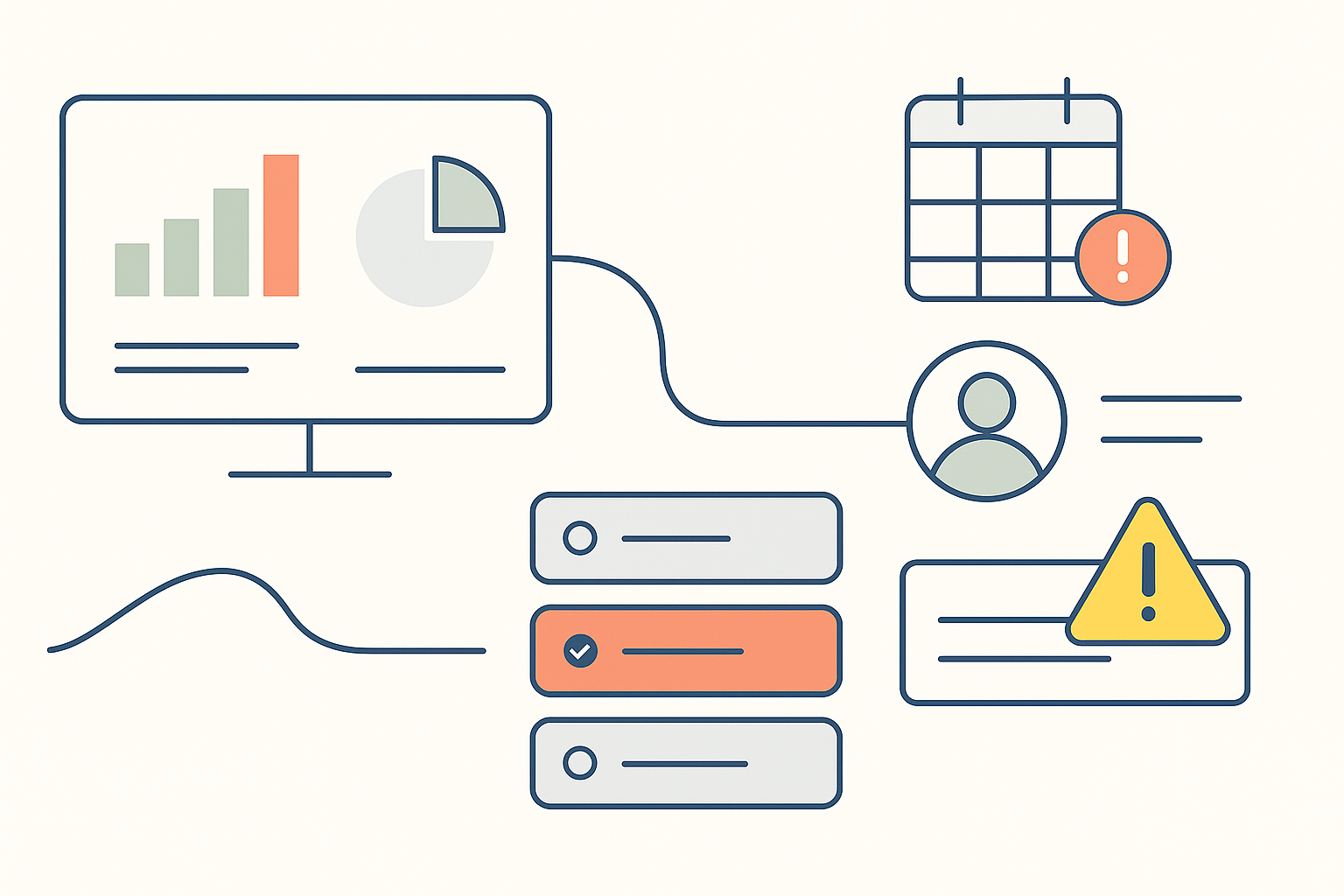
Mistakes happen in eDiscovery – The real test is how PMs handle them.
From wrong productions to missed QC steps, eDiscovery mistakes happen....
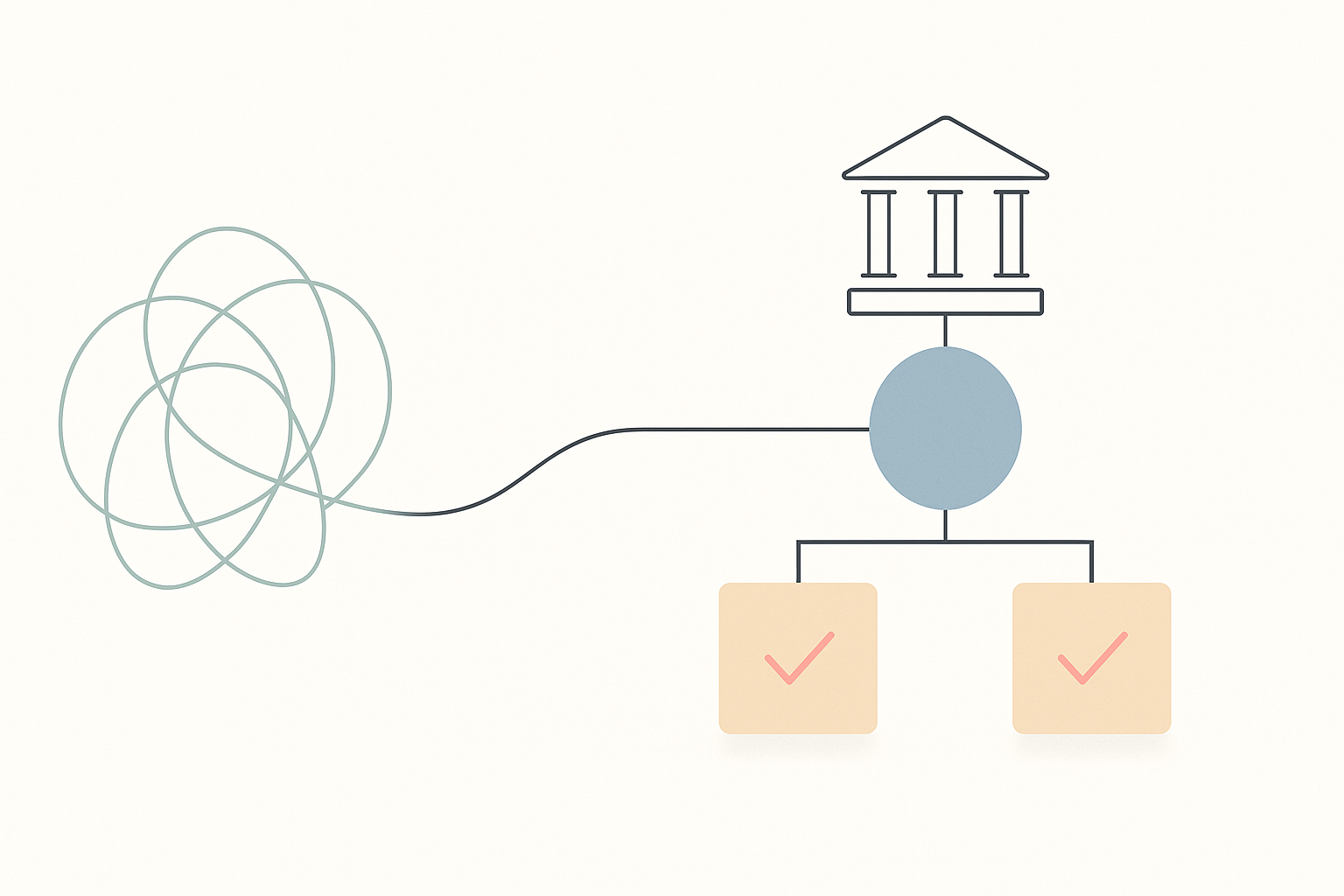
10 AI Law Firms to Watch in 2026
AI-first law firms are reshaping legal services with automation, fixed...